We have a lot of photos on display in our house. We have a lovely photo wall where we like to display some of our favourite family photos. I love to use photos in my craft projects too, and with Mother’s Day coming up, I thought it would be fun to create fridge magnets as a personalised Mother’s Day gift.
We love to give handmade gifts throughout the year. Mother’s Day is a lovely date in our calendar and I would much rather receive a handmade card and gift than anything shop-bought. Follow my tutorial and you can see how to make fridge magnets as a personalised Mother’s Day gift.
This is a sponsored post on behalf of Adobe Photoshop Elements 2018
Equipment used
A selection of favourite family photographs, landscape orientation works best
Photoshop Elements 2018
Ink jet photo printer and photo paper
Cutting mat and craft knife
Magnet
3M Mount Spray
Mountboard
If you haven’t yet got a copy of Adobe Photoshop Elements 2018, don’t worry as you can get a free trial of the software for 30 days. It’s such a great way to get more from your photos.
How to create DIY photo fridge magnets
I spent some time choosing which photos to use. Sometimes I really want to work with a special photo but the end result isn’t what I expected. Photo selection is really important. For this project, you need plenty of space around faces, so landscape photos work best. I also found that bright photos with colourful clothing will stand out really well.
Here is the image I chose to turn into a fridge magnet.
I edited my chosen photographs in Photoshop Elements 2018 using Guided Edit – Fun Edit – Photo Text. This Guided Edit is brilliant as you can use it to turn your photo into fun visual text. Open your image in Photoshop Elements 2018 and open the Photo Text Guided Edit.
Click on the Type Tool button and then click on your photo and start typing. As this is a Mother’s Day craft, I typed the word MUM.
There are a number of Tool Options that appear at the bottom of the screen, which let you adjust the font and the size of the letters. If you want to type words on more than one line, you can adjust the space between them at this step. In my project I only wanted to use the one word so, when I finished typing, I clicked on the green tick to move on to the next step.
Next, I clicked and dragged on a corner of the box to adjust the size of my word. In my example I have used a photo of me and my mum. I wanted to make sure both our faces were in the box and not obscured by any of the letters, so I adjusted the box until I was happy. When I was happy with the way the words appeared over my image, I clicked on the green tick.
You can select whether you want the text to fit or fill the area you have selected. I chose Fill because I thought it looked more striking.
There are three background styles to choose from: black, white or clear. I preferred the white background as I’m printing on white photo paper, so I selected that option. At this stage, there is an option to crop your image, but I did not need to do this as there was no additional area to crop.
The final edit, which is optional, is to select the intensity of the bevel, drop shadow, and stroke around your text. There are 3 types to choose from: Small, Medium, and Large. I chose the Small option as I wanted to make the letters clear. As I was using the edited photo as a fridge magnet, I knew I would print it quite small, so I wanted the text to be readable.
As I mentioned, there are some Advanced options to adjust the bevel, drop shadow, and stroke, but I was happy with the Small option I had already selected so didn’t need to use these for this project.
I clicked Next to save my edited photo, changing the format of my photo to PNG as I wanted to use them in this blog tutorial.
Here is the edited photo.
You can see a short video of the steps I went through:
When I was happy with my edited photo, it was time to print them. I opened Create – Photo Prints and Local printer, selected Print Size (8.9×12.7cm), and printed them on our Ink Jet photo printer on to photo paper.
I cut away the spare photo paper, sprayed the back with 3M Photo Mount, and attached it to a piece of mountboard to make it sturdier. I used my cutting knife and mat to trim the edges.
I cut a piece of magnetic sheet slightly smaller than my mounted photo, and used more Photo Mount to attach them together.
And my Mother’s Day photo magnet was ready to be placed on the fridge. You can leave out the mountboard and magnet and use the photo as a personalised bookmark too!
I think this makes a great handmade gift using a favourite family photo. You can also create mini letters as an alternative craft!
The Guided Edits in Photoshop Elements 2018 make it easy to create something a bit different and I can’t wait to make some more. Do let me know if you try this craft at home.
Pin for later:


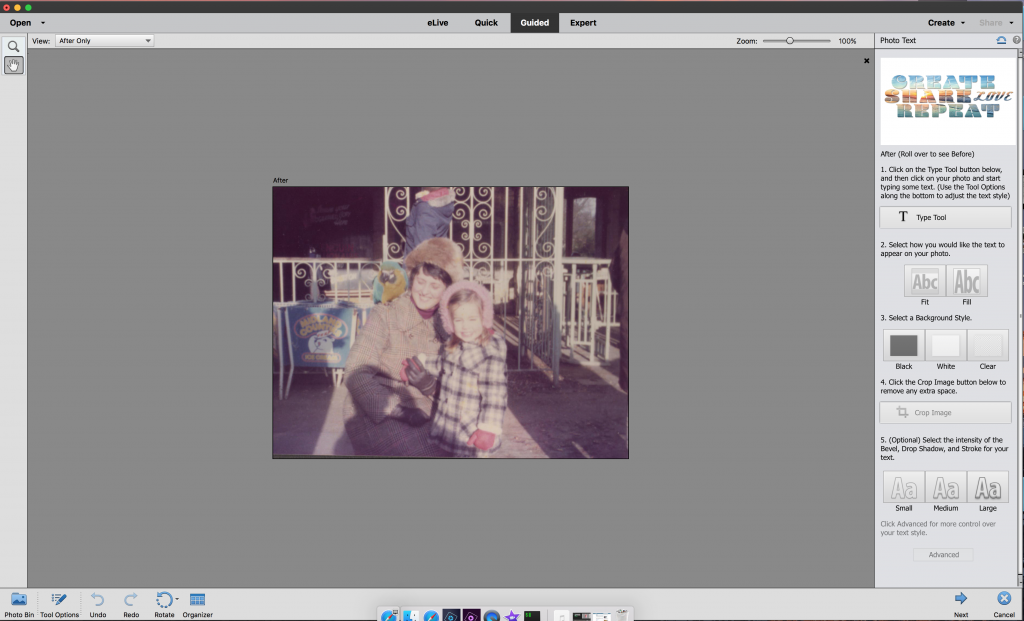
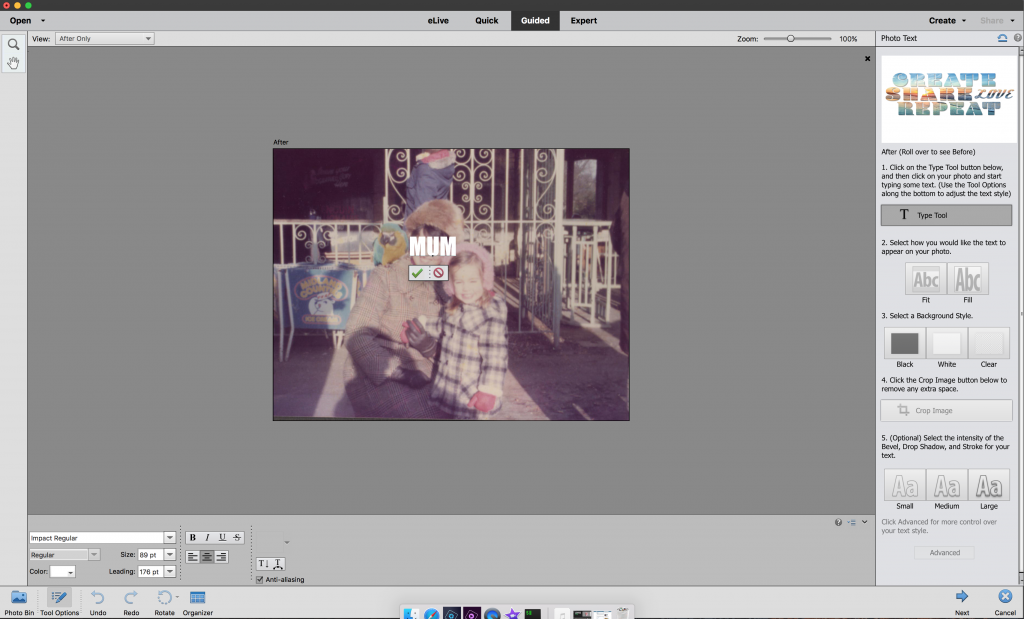
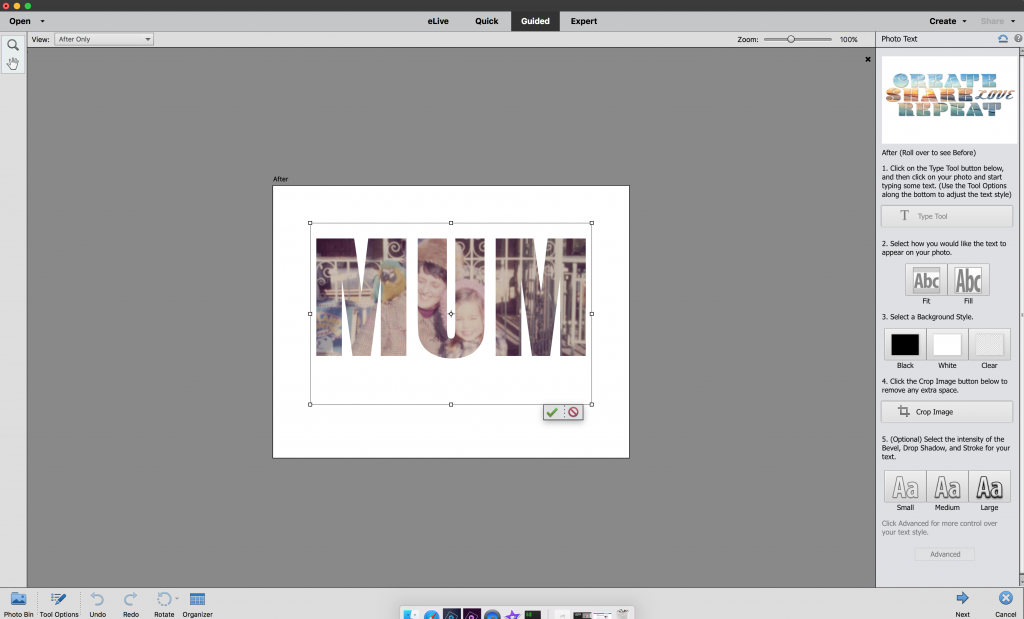
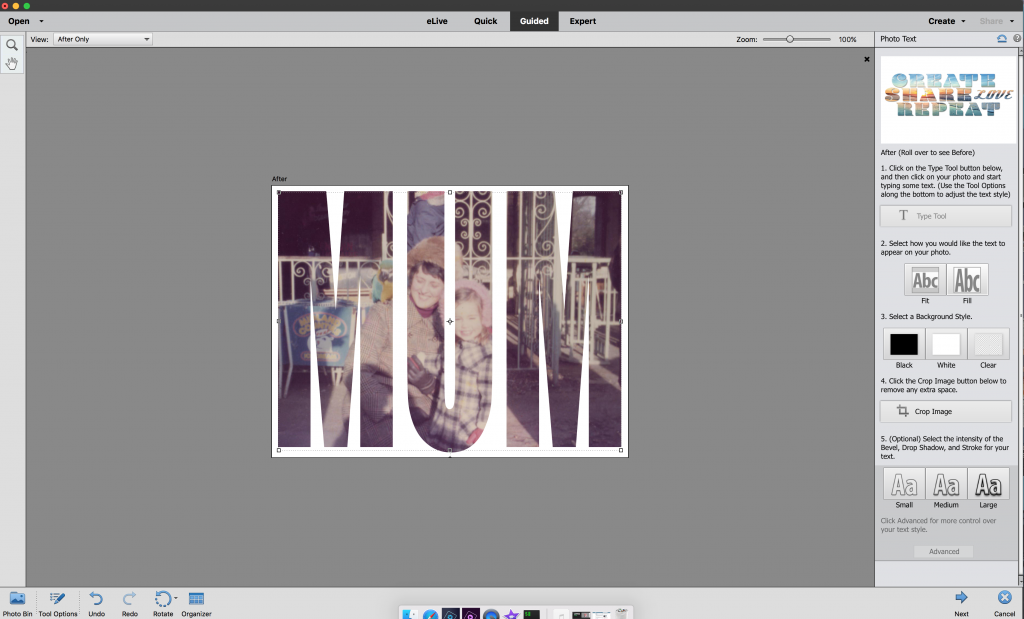
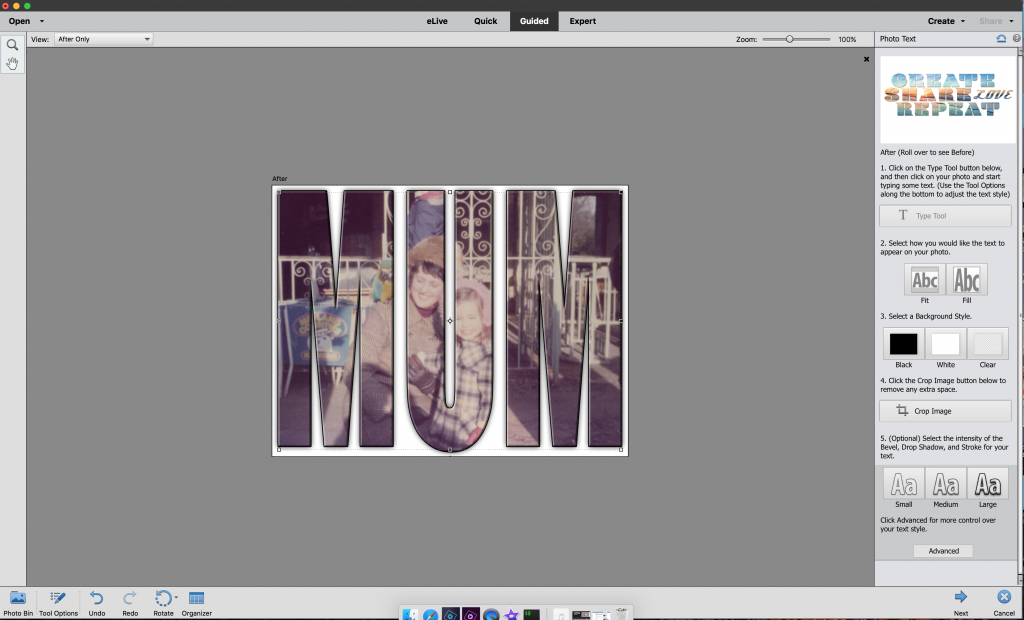

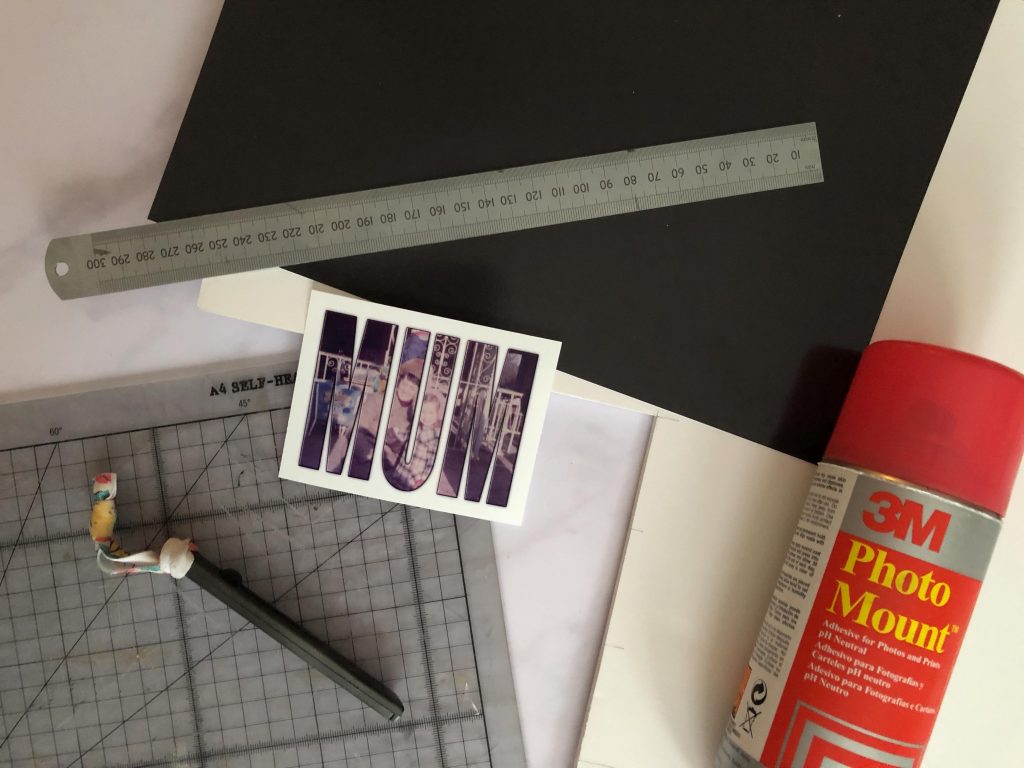


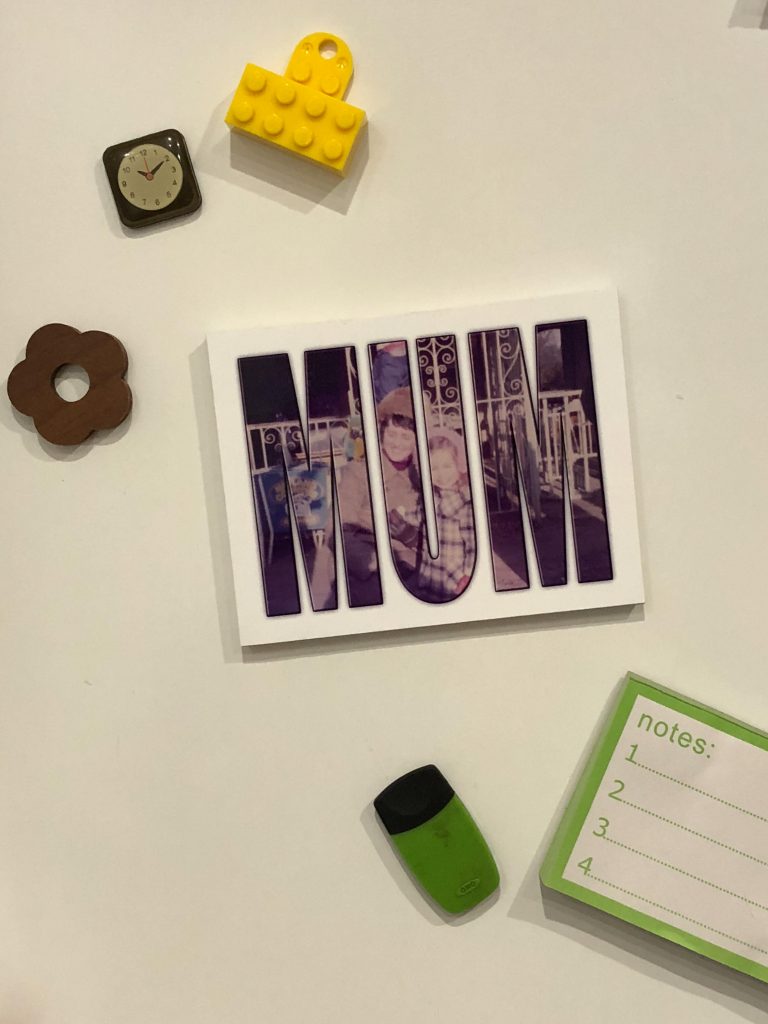

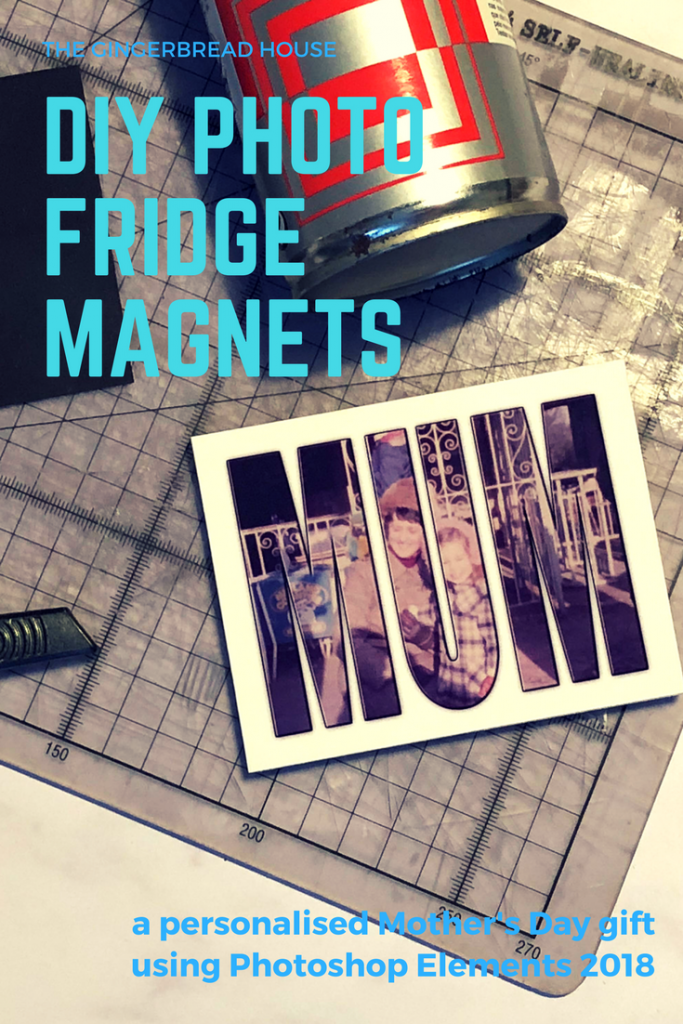








Ooo I love using photoshop, but had never thought of doing this. I think I may have to experiment this afternoon.
These look so good, I love using photoshop but I’ve never thought to use it in this way! Such a cool present 🙂
It’s amazing, it really helps you do so much with your photos.
What a gorgeous idea! You are so creative when it comes to using photoshop!
Thank you, it really helps me make the most of my photos.
I love this project! The way the image shows in the letters is just such a great effect. Homemade gifts are the best.
Thanks, it was so much fun to make.
What a lovely idea for a homemade Mother’s Day gift. Using Photoshop is a fab idea.
I just love this idea – what a lovely Mother’s Day gift. Kaz
This is such a super neat and cool idea, I too love personalised gifts more than store bought ones and the fridge magnet is lovely idea
That’s such a sweet idea. Not anything you would find in the shops either! 🙂
This is such a fab idea! Just wish I was that creative.
These are so clever I absolutely love the idea behind these I’m not very crafty but would definitely like to give something like this a try
Oh wow, these are incredible! I would absolutely love to receive these as a gift and knowing that so much thought and effort went into making them is lovely and makes them so special.
That is a fabulous idea! I never would have thought to make something like this, so creative.
Katie xoxo
These are super sweet gifts to make for Mothers day!
Such a lovely idea, and easy to do yourself. Something like this can mean such a lot, and be such a treasure.